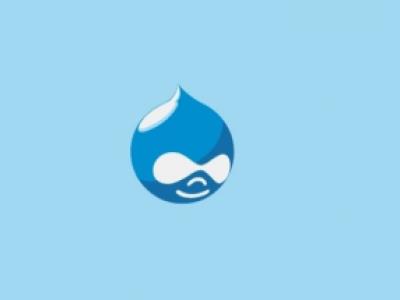If you have a Drupal website, adding a contact form can be a great way to improve communication with your visitors and potential customers.
In this article, we will discuss how to add a contact form to your Drupal website, step by step.
Almost done. After enabling Webform, go to admin/config/content/webform, and check the box next to the content type, you would like contact from appears. I have unchecked Webform, and checked Page, just because I already have been created an About me page, and I wanted my contact form to appear on that page.
After satisfied with the settings, don't forget to press Save configuration below.
Now, depending, on did you the same as me, want your contact form to appear on a different content type than webform, or you stuck with the default. Go to content type, you have added the contact form.
Under my About me page, I have new tab - called Webform, by clicking what, I can edit webform settings.
If you decided to stick with default webform option on content type, the you should go to node/add/webform to create a new one.
Once created, or editing existing content type, click on Webform tab:
Above are mine contact form settings, as you can see, you can add different kinds of type fields to your settings. Customize it, and you are done
While adding a contact form to your Drupal website can be relatively straightforward, it may still require technical skills and expertise. If you need help with adding a contact form, or any other aspect of your Drupal website, consider reaching out to
DrupalTbilisi.com. Our team of Drupal experts can provide the technical assistance and guidance you need to succeed with Drupal.