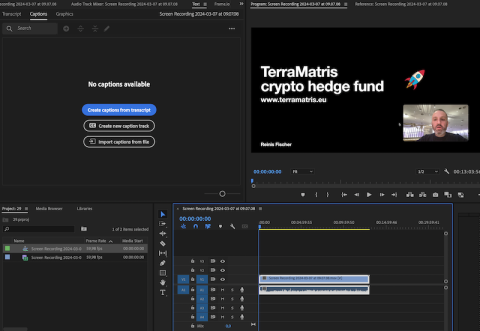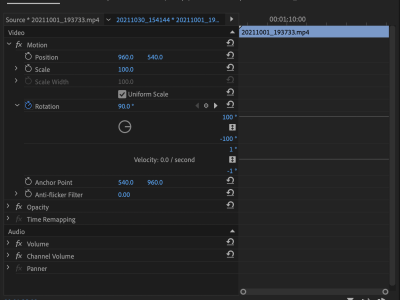Lately I have been amazed by the power of AI and its capabilities in converting gibberish text-to speech into usable and readable articles. I keep recording YouTube videos for our Crypto hedge fund channel, I like YouTube as it generates auto caption from my spoken text. I then re-use this text with ChatGPT, making readable blog articles.
Unfortunately, sometimes YouTube doesn't generate auto captions, don't know why, it happens. Thats how I discovered that Adobe Premiere Pro has function to export text to speech, which then can be reused again in the same Chat GPT, for example.
In this article I will share how to generate captions in Adobe Premiere Pro:
Open Adobe - > Create New project - > Import video -> Drag and drop your video to the timeline
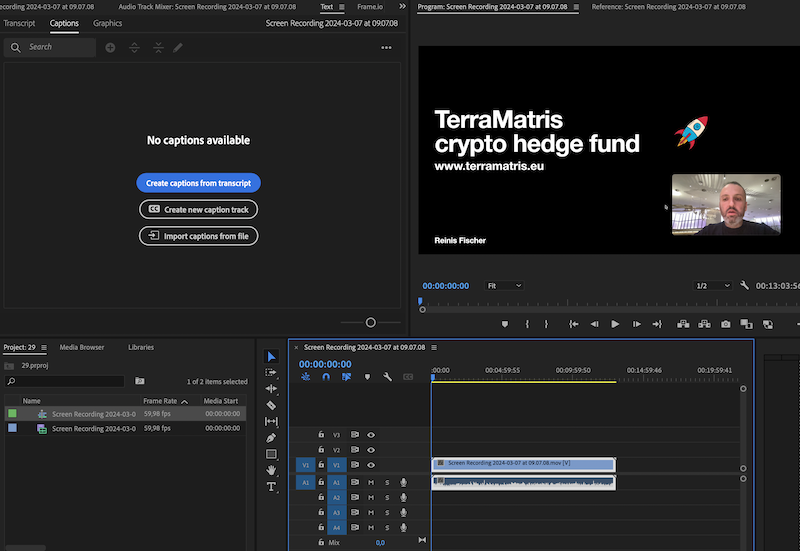
Make sure your video is selected on the timeline, then from the actions windows (left upper corner) make sure to select Text and click on Create captions from transcript.
You will be prompted with a windows offering to customize your transcription settings, play around, or leave the default.
It may take few seconds to generate captions, now to make them usable you just need to export them
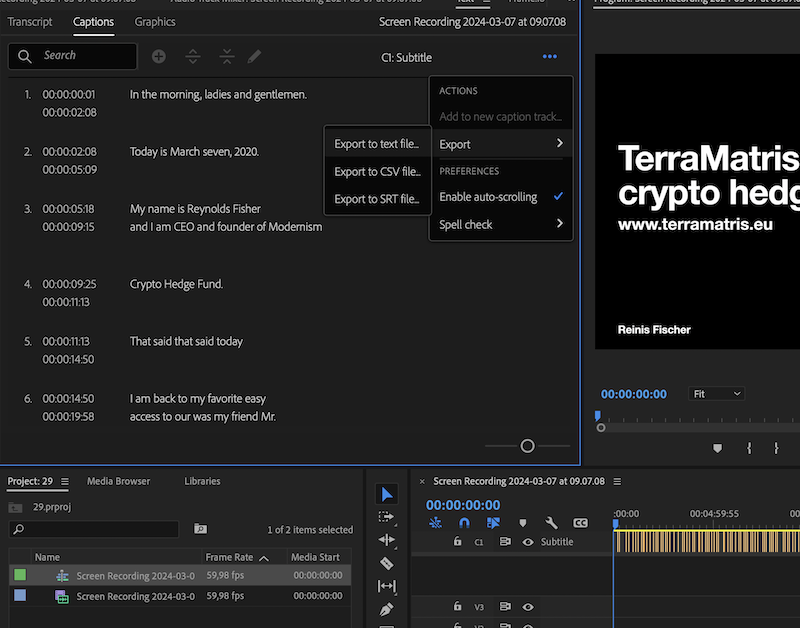
From the Captions window click on the three dots (...) - > Export and choose your preferred file format.
As I'm using captions for generating blog content, I then just paste this text in Chat GTP and play around.
Hope it helps!