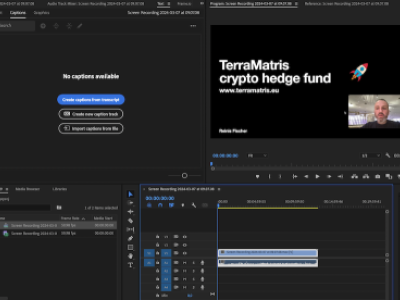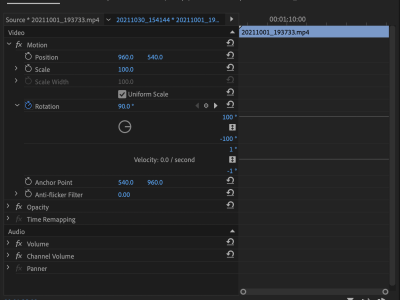In this article you will learn how to import Canon DSLR .mov files into video editing software Adobe Premiere CS 4 and how to possibly deal with a choppy playback.
It's all about codecs when dealing with video editing. If you don't have right codecs CS4 wont recognize videos shot with a Canon DSLR (Although, never version should).
One of the simplest ways to make Adobe Premiere CS 4 to recognize .mov files is by simply installing QuickTime player. After you have installed QuickTime just restart Adobe Premiere Pro and you should be able to import and edit your video's.
The chances are you will face the choppy playback issues now - making your video editing a pain. The reason being is that when videos come off your camera they are in a H.264 format, which is a finishing format. Editing with H.264 in Adobe Premiere Pro CS 4 means choppy playback and frequent crashes. To avoid this, you will need to convert your video files to a format that is better suited for editing. And here is how (based on Ian Durkin's post DSLR Video Importing & Conversion) :
Download the free software, MPEG streamclip and open it.
- To convert all of your video files at once, go to "List" select "Batch List" and then select "Add Files". Next, select all of the files you wish to convert.
- Click "To Batch" select "Export to QuickTime" and hit "OK".
- You do not want to "join all the files" as it is easier to organize them separately, nor do you want to"Fix time code breaks".
- Create a new folder and click "Select".
- Now, you are ready to choose the settings that will convert your video files into a better format to edit with.
- Turn Quality to 100%.
- Make sure it is Unscaled and deselect "Interlaced Scaling" and click on "To Batch".
- Click "Go".

Transcode .mov files
After about of week figuring out how to deal with about 80 short clips filmed with a DSLR, I was finally able start developing my film. Awesome.