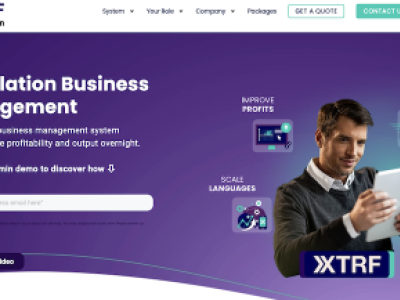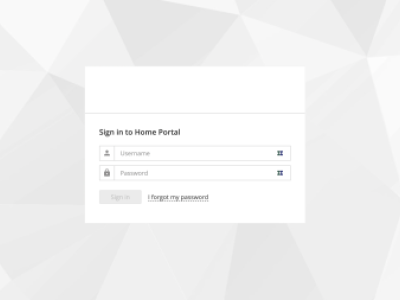XTRF is a Polish translation management system available to install as SAAS or on your own server (both Windows and Linux). In today's article, I will keep notes on how to install XTRF 8 on Ubuntu 18.04
Our company has been using the XTRF translation management system since 2011 (if not earlier) and recently we opted for a major upgrade (from version 2 to version 8). The previous version was run on Linode VPS (Debian). For the latest version, I decided to go with the same VPS from Linode (to make it work I chose 8GB RAM Linode), but instead of Debian, i opted for the latest Ubuntu 18.04 LTS release.
Insert the following line into the /etc/apt/sources.list file:
echo "deb https://repo.xtrf.eu/debian debian xtrf" >> /etc/apt/sources.list
then
apt install xtrf60 tzdata=2018g-0ubuntu0.18.04
Run the command to insert XTRF package signing key into the database:
wget -q https://repo.xtrf.eu/debian/key.pub -O - | apt-key add -
Enter the following command:
aptitude update
Run the following command
aptitude install xtrf
To start xtrf jboss service:
systemctl start jboss-xtrf