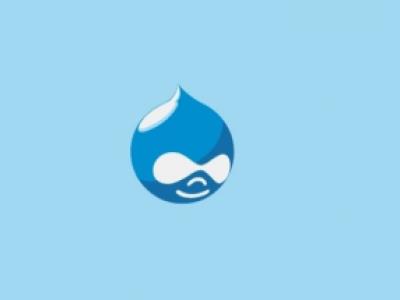Drupal is a powerful and flexible content management system that enables you to create visually appealing and engaging websites. One way to enhance the visual impact of your Drupal site is to add image hover effects to your thumbnails.
In this article, we'll explore how to use Drupal to create image hover effects for thumbnails.
Step 1: Install and Configure the Image Hover Effects Module
To create image hover effects for your Drupal thumbnails, you'll need to install and configure the Image Hover Effects module. This module allows you to apply a variety of hover effects to your images, including zoom, rotate, flip, and more.
Once you've installed the module, you can configure it by going to the module settings page in the Drupal admin interface. From there, you can choose which hover effects to enable, customize the settings for each effect, and apply the effects to specific image fields on your site.
Step 2: Create a Thumbnail Image Field
To add thumbnails to your Drupal site, you'll need to create an image field for your content type. This can be done using the Drupal core Fields module, which allows you to create custom fields for your content types.
Once you've created the image field, you can configure its display settings to show the image as a thumbnail. You can also choose the size of the thumbnail and any other display settings you want to apply.
Step 3: Apply the Image Hover Effect to Your Thumbnails
Now that you've created your image field and enabled the Image Hover Effects module, you can apply the hover effect to your thumbnails. To do this, you'll need to go to the display settings for your image field and choose the hover effect you want to apply.
You can also customize the settings for the hover effect, such as the speed of the animation, the color of the overlay, and other options.
Step 4: Preview and Test the Image Hover Effect
Once you've applied the image hover effect to your thumbnails, you can preview and test it to make sure it looks and works as expected. You can do this by viewing the content on your Drupal site that uses the image field and hovering over the thumbnail to see the effect in action.
If you're not happy with the result, you can go back to the module settings or the display settings for your image field to make any necessary changes.
Conclusion
Adding image hover effects to your Drupal thumbnails is a great way to enhance the visual appeal of your site and make it more engaging for visitors. With the Image Hover Effects module, it's easy to apply a variety of hover effects to your images and customize the settings to suit your needs. By following the steps outlined in this article, you can create stunning image hover effects for your Drupal site in no time.